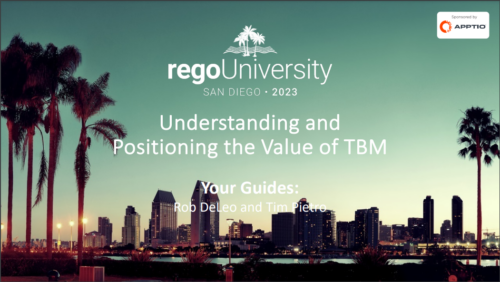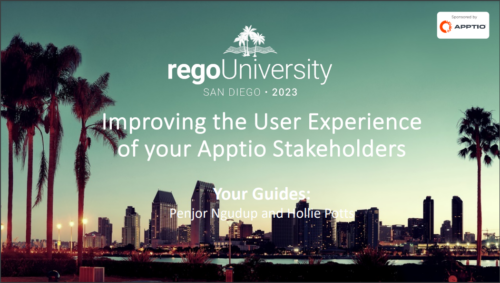1906 results
-
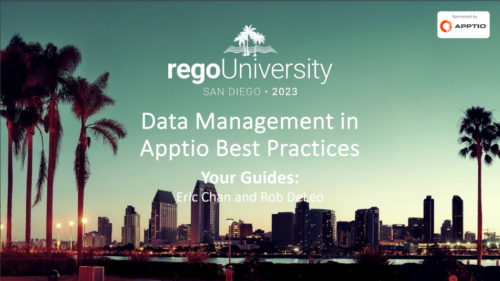 Learn how to develop and implement a strategic data management plan to streamline your data handling process. This session will cover various data loading techniques, transforming and cleaning data using common formulas, creating a master data set, and generating reports based on transform tables. Enhance your skills in data management and optimize your Apptio experience with these best practices.
Learn how to develop and implement a strategic data management plan to streamline your data handling process. This session will cover various data loading techniques, transforming and cleaning data using common formulas, creating a master data set, and generating reports based on transform tables. Enhance your skills in data management and optimize your Apptio experience with these best practices. -
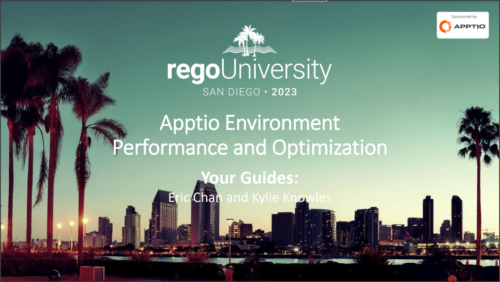 Discover the secrets to fine-tuning your ApptioOne model's performance by learning about common issues and their resolutions. This session covers model reviews to ensure accurate cost representation, optimization strategies for your ApptioOne environment, and how to effectively utilize the Apptio Performance Component. Enhance your skills and improve your model's overall efficiency with the valuable insights shared in this session.
Discover the secrets to fine-tuning your ApptioOne model's performance by learning about common issues and their resolutions. This session covers model reviews to ensure accurate cost representation, optimization strategies for your ApptioOne environment, and how to effectively utilize the Apptio Performance Component. Enhance your skills and improve your model's overall efficiency with the valuable insights shared in this session. -
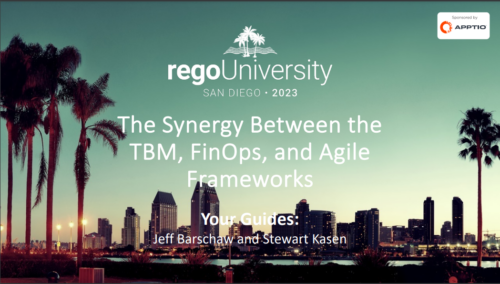 Most organizations struggle with collaborating across frameworks. Those managing FinOps activities, the TBM office, and Agile delivery teams are operating in silos, but there is a better way forward. In this class we’ll go through some strategies of bringing teams together to improve business outcomes through collaboration.
Most organizations struggle with collaborating across frameworks. Those managing FinOps activities, the TBM office, and Agile delivery teams are operating in silos, but there is a better way forward. In this class we’ll go through some strategies of bringing teams together to improve business outcomes through collaboration. -
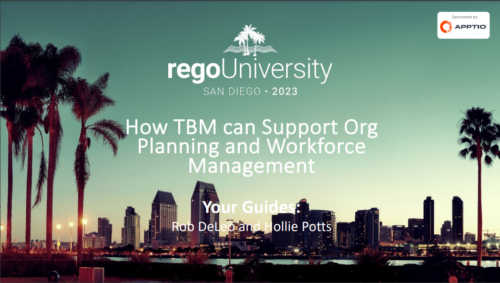 In the session we will examine the synergy between Apptio and finance applications such as Anaplan, Oracle EPMCS, OneStream, and ClearCost. Discover how Apptio, with its purpose-built IT focus, can enhance organizational planning and workforce management by integrating with finance apps. Join us to learn valuable talking points for TBM Directors and explore real-world examples of successful collaboration between finance apps and Apptio.
In the session we will examine the synergy between Apptio and finance applications such as Anaplan, Oracle EPMCS, OneStream, and ClearCost. Discover how Apptio, with its purpose-built IT focus, can enhance organizational planning and workforce management by integrating with finance apps. Join us to learn valuable talking points for TBM Directors and explore real-world examples of successful collaboration between finance apps and Apptio. -
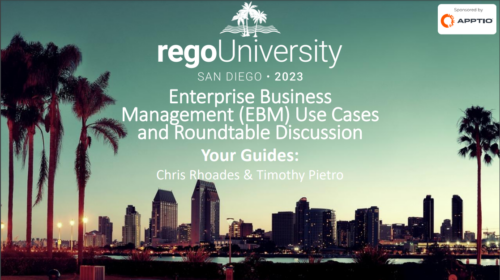 We invite you to participate in a collaborative conversation focused on leveraging the Apptio tool to manage non-IT expenditures such as shared services, HR, finance, risk, legal, and M&A. Exchange experiences, explore real-world scenarios, and gain insights into best practices for cost allocation and chargeback in these critical business areas using Apptio. Don't miss this opportunity to broaden your understanding of EBM use cases with the powerful capabilities of the Apptio tool.
We invite you to participate in a collaborative conversation focused on leveraging the Apptio tool to manage non-IT expenditures such as shared services, HR, finance, risk, legal, and M&A. Exchange experiences, explore real-world scenarios, and gain insights into best practices for cost allocation and chargeback in these critical business areas using Apptio. Don't miss this opportunity to broaden your understanding of EBM use cases with the powerful capabilities of the Apptio tool. -
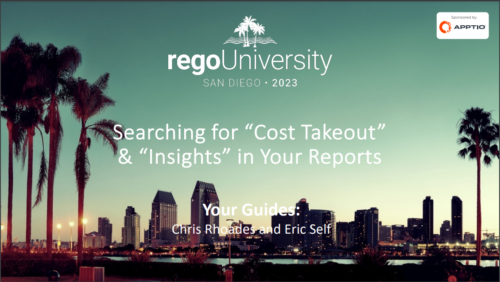 We will delve into various examples of how to use Apptio reports to identify cost-saving opportunities within your organization and how to quantify them for leadership. We will cover specific areas such as databases, migrating servers to the cloud, rationalizing applications with high unit costs, replacing or decommissioning obsolete servers, and managing unassigned end-user devices.
We will delve into various examples of how to use Apptio reports to identify cost-saving opportunities within your organization and how to quantify them for leadership. We will cover specific areas such as databases, migrating servers to the cloud, rationalizing applications with high unit costs, replacing or decommissioning obsolete servers, and managing unassigned end-user devices. -
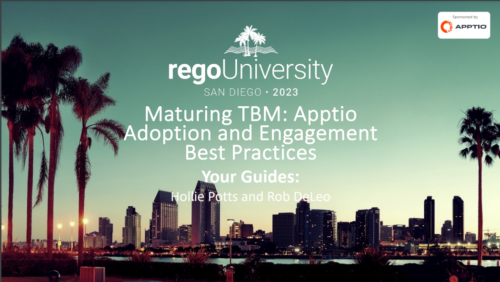 Are you struggling with Apptio user engagement and adoption? Do you struggle to get stakeholders to provide data or executives to log in to Apptio? If you've spent time, energy, and funding to develop a great TBM program but are not seeing the engagement you want, this session is for you. We will show you how to drive Apptio adoption and improve stakeholder engagement.
Are you struggling with Apptio user engagement and adoption? Do you struggle to get stakeholders to provide data or executives to log in to Apptio? If you've spent time, energy, and funding to develop a great TBM program but are not seeing the engagement you want, this session is for you. We will show you how to drive Apptio adoption and improve stakeholder engagement. -
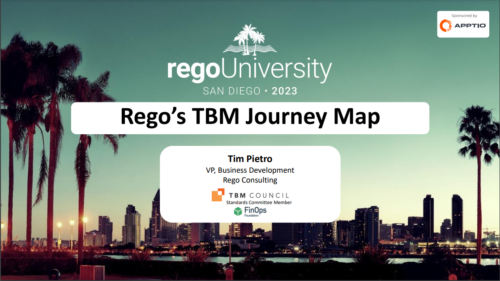 Join us in this session as we guide you through building a TBM Transformation Journey Map, ensuring strategic alignment between your TBMO and the organization. We'll cover essential steps, such as emphasizing past accomplishments, mapping TBM goals to business objectives, describing deliverables and outcomes, and creating a communication map. Learn how to effectively align your TBM initiatives with key strategic goals and value delivery.
Join us in this session as we guide you through building a TBM Transformation Journey Map, ensuring strategic alignment between your TBMO and the organization. We'll cover essential steps, such as emphasizing past accomplishments, mapping TBM goals to business objectives, describing deliverables and outcomes, and creating a communication map. Learn how to effectively align your TBM initiatives with key strategic goals and value delivery. -
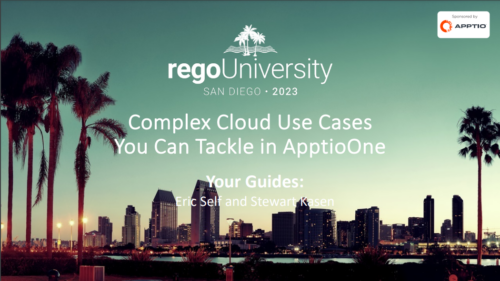 In this session we will explore complex cloud use cases you can manage within ApptioOne, including accruals, forecasting, multi-cloud chargeback, RI waste analysis, and reallocations. Additionally, we will discuss Cloud Business Management reporting and its role in driving accountability, optimizing cloud spend, and creating custom reports for various roles. Join us to learn how ApptioOne can empower you to navigate today's multi-cloud environments and enhance your cloud management strategy.
In this session we will explore complex cloud use cases you can manage within ApptioOne, including accruals, forecasting, multi-cloud chargeback, RI waste analysis, and reallocations. Additionally, we will discuss Cloud Business Management reporting and its role in driving accountability, optimizing cloud spend, and creating custom reports for various roles. Join us to learn how ApptioOne can empower you to navigate today's multi-cloud environments and enhance your cloud management strategy.