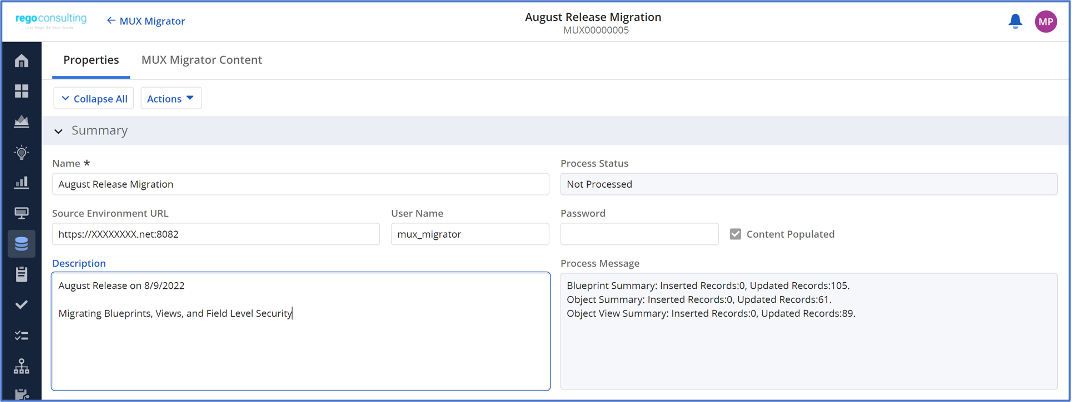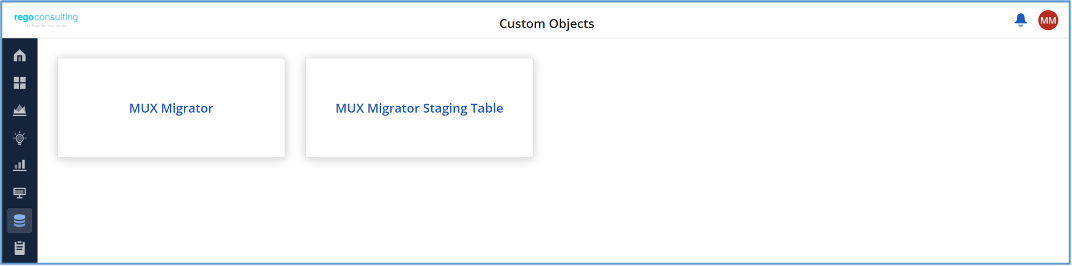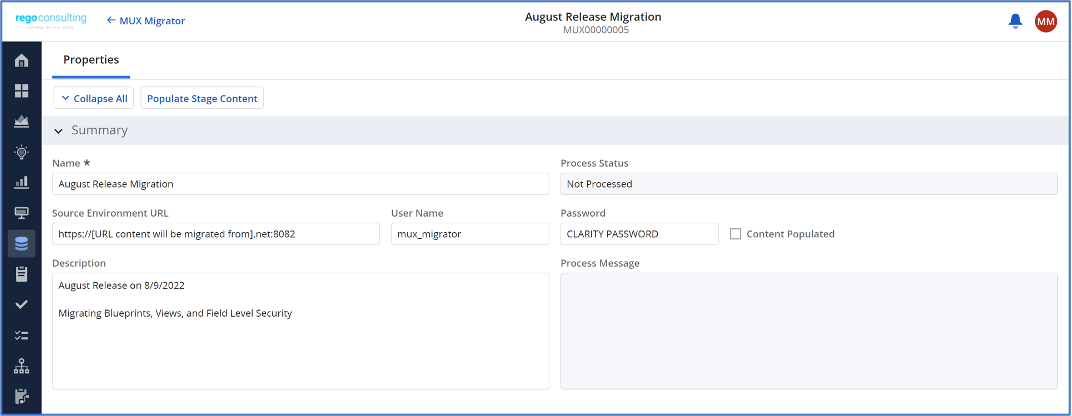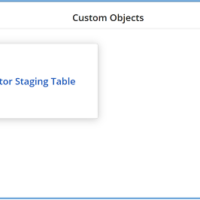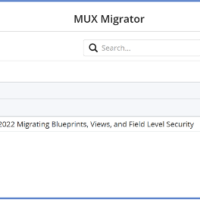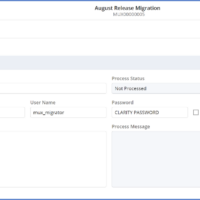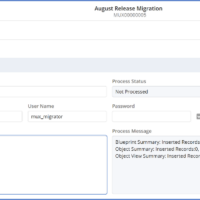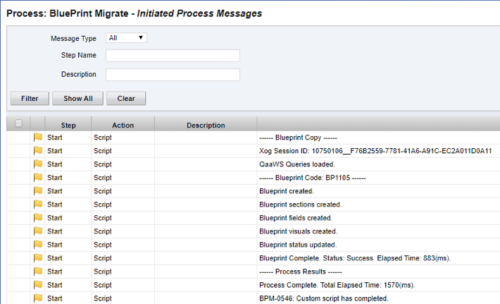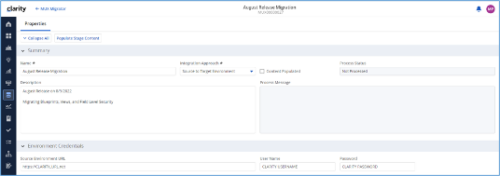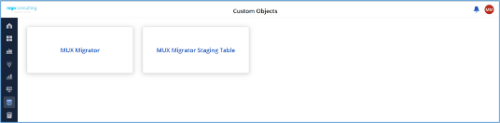MUX Migrator v1.0 – Oracle
The Migration Tool for Modern UX Components provides the ability to migrate Blueprints, Views, and Field Level Security between environments. Previously, the promotion of these components needed to be done manually. This functionality, to be utilized by an administrator, is available under the Custom Objects Area of Clarity. The user would first create an ‘MUX Migrator’ instance and populate the associated details. Once ready, they will use the “Populate Stage Content” action which will run a workflow in the background which populates a Staging Table with Source Environments content. (Blueprints, Views, and Field Level Security)
After a successful populate, they would navigate to the “MUX Migrator Content” module where they can decide on what content they want to migrate between environments. They can select one to many components they wish to migrate.
Once the “MUX Migrator Content” sub-object is populated, the user can navigate back to the “Properties” module. Once a password is populated, the user can use the Actions drop-down to run the “Migrate Content to Environment” workflow. This will run a process that will migrate the content from the source environment to the target environment.
Installation files are not provided with the download. See Special Instructions.
Prerequisites
- The user will create the migrator instances/run the processes in the Target Environment they wish to migrate content to (E.g. Run this in PROD to migrate the content from a lower environment to PROD)
- Any attributes that are part of the Blueprints, Views, or Field Level Security must exist in the target environment
- The user that is utilizing the content must have the following security rights associated to their account
- XOG rights to all the associated objects
- View/edit security rights to the MUX Migrator Object and MUX Migrator Content Object
- View rights to the MUX Migrator Staging Table Object
- API-Access
- Process Start or Process AutoStart – All
- The requested password used is the Clarity User Password, not an SSO password
Notes
- Canvas migration is not supported in this version (Pages and Status Report)
Download Details
RegoXchange Content ID: EX2134
Submission Date:
Submitter:
Content Type: Clarity Studio
Related Modules: Administrative Support
Company: Rego Consulting